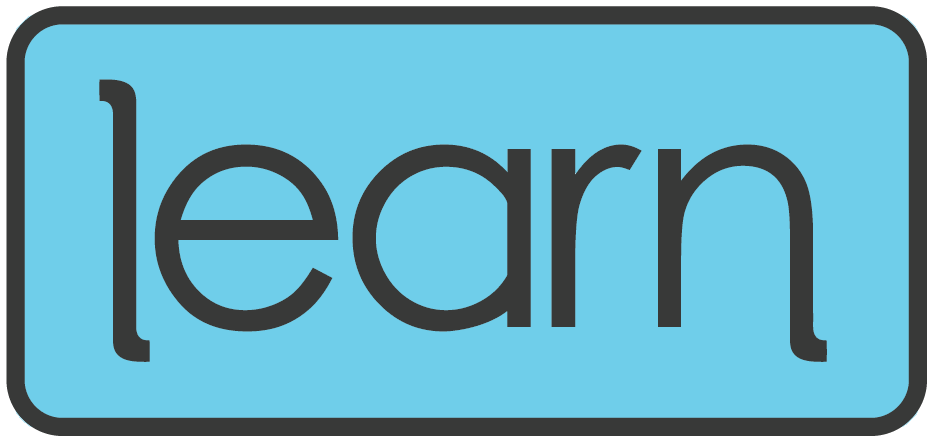If you're having trouble getting assignments to sync between Canvas and PowerSchool, you're not alone. Many educators run into small issues that can cause big headaches when it comes to grade transfers. Fortunately, most of these problems have simple fixes. Here are six key things to check if your assignments aren’t syncing properly:
Match Your Categories – Ensure that the assignment categories in Canvas align with those in PowerSchool. Mismatched categories can prevent syncing.
Set a Due Date – Every assignment needs a due date in Canvas for it to sync with PowerSchool. If it’s missing, PowerSchool won’t recognize it.
Assign to a Section – Make sure your assignment is assigned to at least one section of students. If it’s unassigned, it won’t sync.
Keep Titles Short – Assignments must have a name that is 50 characters or fewer. Longer names won’t transfer properly.
Check the Sync Box – When creating or editing an assignment, ensure that the “Sync to PowerSchool” box is checked. If it’s unchecked, PowerSchool won’t pull in the assignment.
Enter at Least One Score – If an assignment has no grades entered, it may not sync. Try entering at least one student’s score and see if it transfers.
By running through these quick troubleshooting steps, you can resolve most syncing issues and ensure your grades make it into PowerSchool correctly. If problems persist, reach out to your school’s Ed Tech Coach or the DT&L team for further assistance.