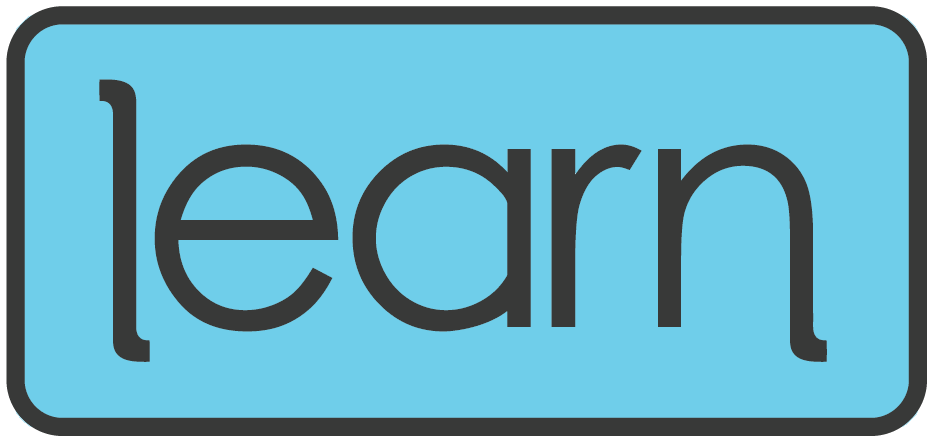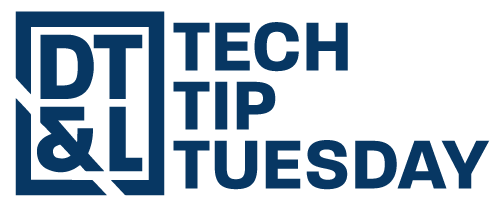
Google Docs Dropdowns
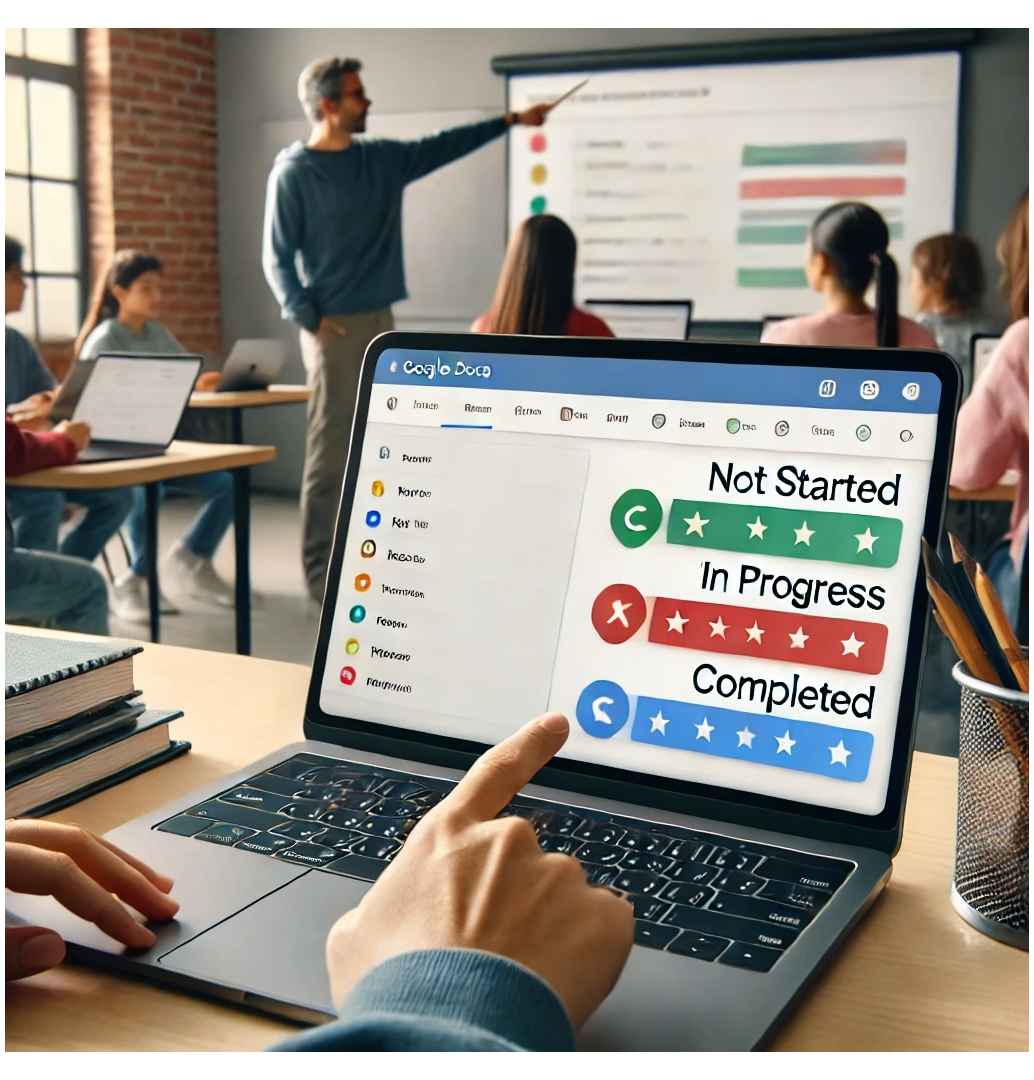
Dear WSD Colleagues,
Looking for a simple way to track progress, provide quick feedback, or organize lesson plans? Google Docs dropdowns allow you to create built-in, customizable menus within a document—perfect for making lesson planning, student check-ins, and collaboration more efficient! Instead of endless emails or messy spreadsheets, use dropdowns to keep information clear, organized, and easy to update.
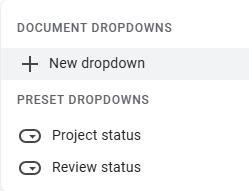
Doc Dropdown
How to Use: In Google Docs, click Insert → Dropdown → Choose a preset or create custom options.
Use color coding to make dropdowns visually distinct (e.g., Green for "Mastered," Yellow for "In Progress," Red for "Needs Help").
Feeling adventurous: Try using Dropdowns in a Google Sheet. Follow the same directions as above.
Classroom ideas:
For Teachers:
Lesson Planning: Mark lessons as Planned, In Progress, or Completed to stay organized.
Unit Pacing Guide: Track student progress with options like Not Started, In Progress, Needs Review, Mastered.
Professional Development Reflection: Use dropdowns to categorize strategies as Implemented, Exploring, or Not Yet Used.
For Students:
Reading Logs: Let students track their reading status with Not Started, Reading, Finished, Need Help.
Writing Process Tracker: Have students update their status as Brainstorming, Drafting, Revising, Editing, or Published.
Role Assignments: In group projects, assign roles like Leader, Researcher, Writer, Designer, or Presenter.
For Collaboration & Feedback:
Peer Editing: Provide structured feedback with choices like Strong, Needs More Detail, Revise for Clarity.
Goal Setting: Students set goals and update their progress (e.g., Just Starting, Making Progress, Achieved).
Exit Tickets: Ask students to self-assess their understanding (Got it! | Need More Practice | Still Confused).
Save the Date for Learn 2025: Ignition!
We're so thrilled to be getting geared up for this year's Learn conference. Educational expert and author Matt Miller will be our keynote speaker this year! June 4 and June 5! You won't want to miss it!
Wrapping Up
Dropdowns keep your docs organized, interactive, and efficient—perfect for lesson planning and student engagement!
Try it out!
All the best,
WSD Digital Teaching & Learning Specialists
Monica Widdison, mowiddison@wsd.net DT&L Specialist for Elementary Schools
Alan Rhees, arhees@wsd.net DT&L Specialist for Elementary Schools
Jaymee Barrowes, jabarrowes@wsd.net DT&L Specialist for Secondary Schools
Blake Pope, blpope@wsd.net DT&L Specialist for Secondary Schools