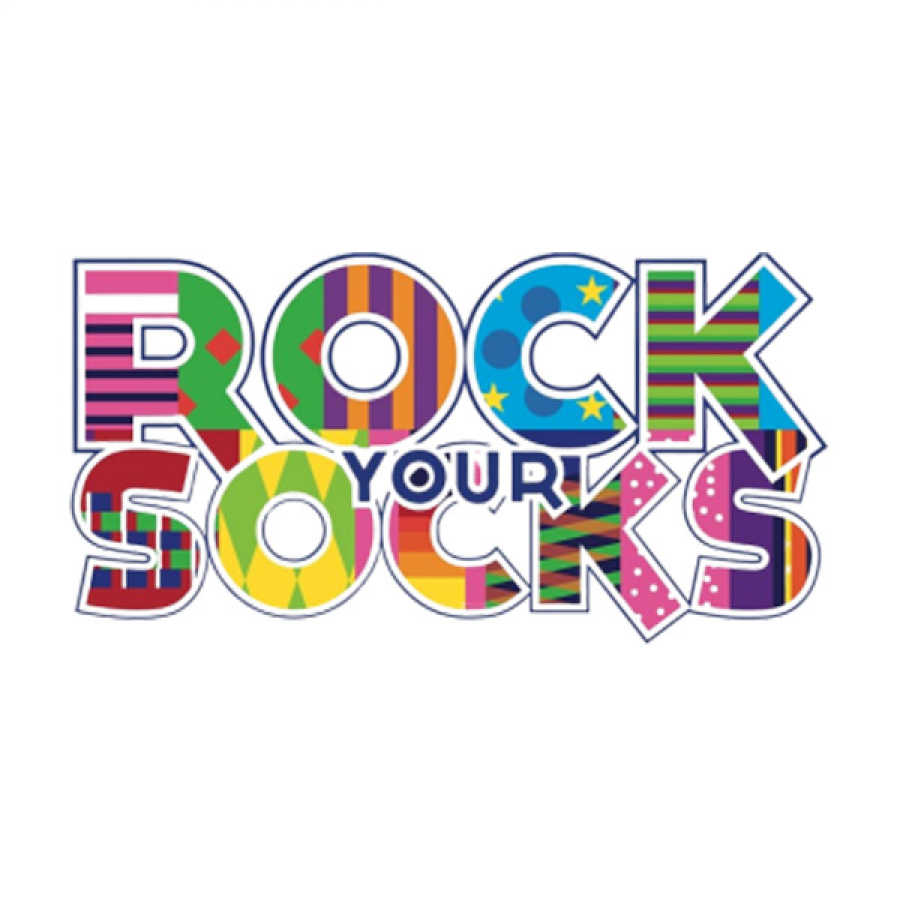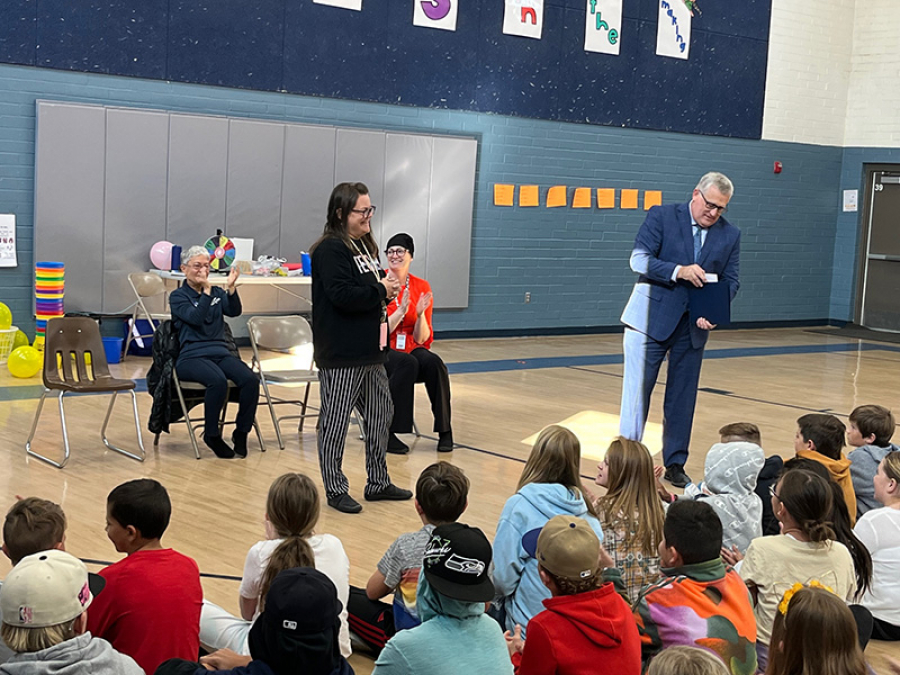Rock Your Socks!
Celebrate World Down Syndrome Day on Thrusday, March 21, by wearing your most colorful, mismatched socks. It's a great way to celebrate everyone's differences. Learning to understand special needs or kids with disabilities can help change our perspectives.
Being different is awesome, and being different is what makes us who we are. WSD Superintendent Butters said, "I plan to ROCK MY SOCKS on the 21st! And I look forward to learning and sharing with my peers so we can embrace our differences and celebrate what makes us unique."